Checkly
Checkly is an API and E2E monitoring platform. You can use it to configure synthetic and API monitoring as part of your existing infrastructure codebase, cover E2E scenarios using JavaScript, and adapt checks with Node.js-based setup and teardown scripts.
Integrating FireHydrant with Checkly lets you automatically send alert data from Checkly to FireHydrant to declare an incident and kick off a Runbook. This way, you'll see an alert in your configured Slack channel when a check fails.
Prerequisites
- You will need Owner permissions to configure integrations on FireHydrant
- Ensure you have Slack configured and a default notification channel set in the configuration settings
Installing the Checkly integration
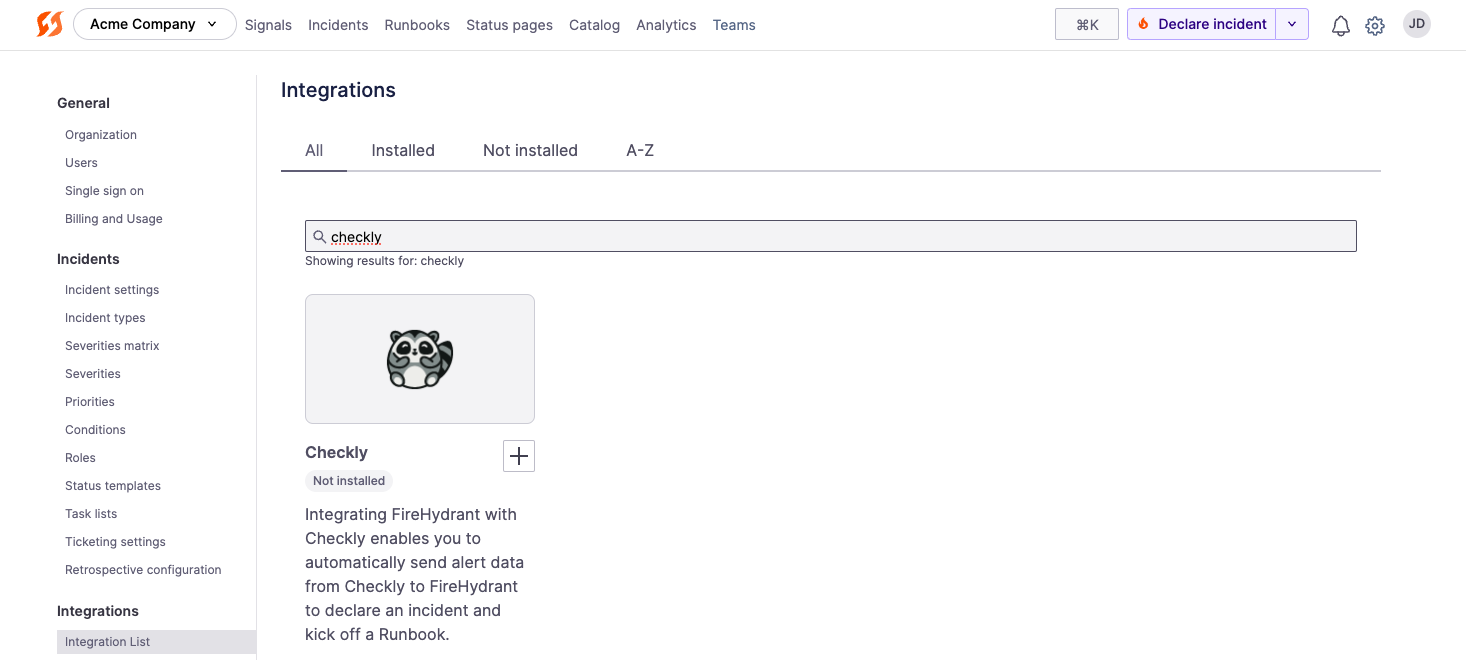
Checkly tile on the integrations page
- Go to FireHydrant's Integrations page and search for the Checkly integration card. Click '+'.
- On the next page, click Authorize Application. This will generate a webhook, which you should copy to your clipboard for the next steps.
- Log in to Checkly. On the left side navigation, go to Alerts.
- Click on Add more channels, find FireHydrant on the list, and then click Add channel. This opens the FireHydrant configuration page in Checkly.
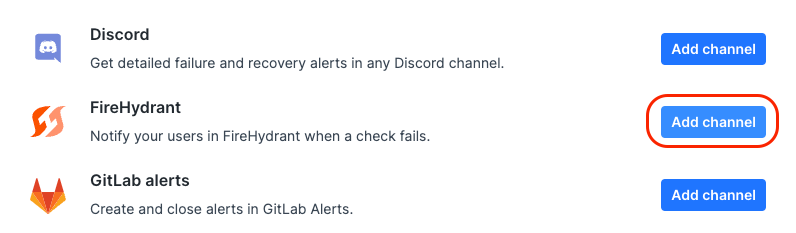
FireHydrant on the list of channels in Checkly
- On this configuration page, fill in the Name field and then paste the webhook from Step #2 into URL. You can leave the other settings as-is. Click "Save FireHydrant webhook" when finished.
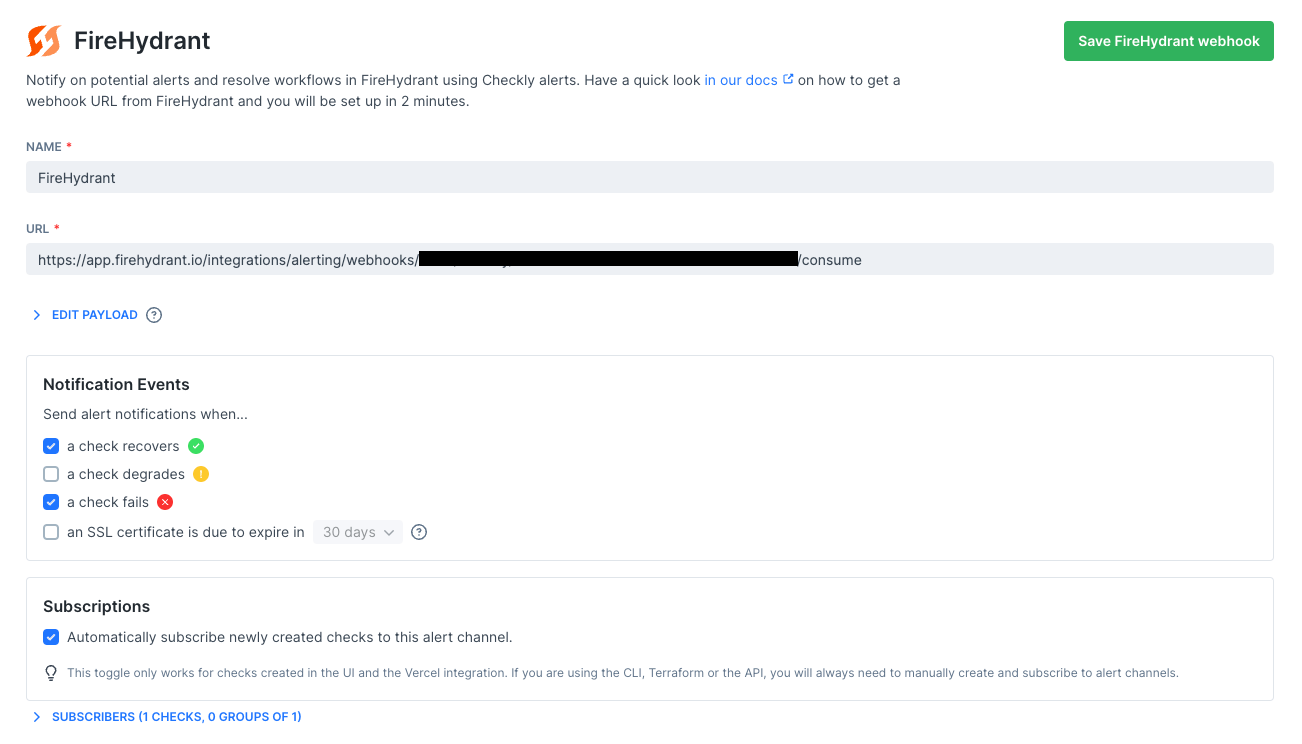
FireHydrant config page on Checkly
Validating the integration
It should work immediately once you've configured the alert and subscribed channels to it. If you want to validate, however, you can do the following as a quick test:
- On the Checkly home page, you should see a dashboard for your alerts. You can either create a new simple one or click the contextual kebab menu for any existing alert and select Edit check.
- From the next page that opens, you can edit your check configuration. Modify the HTTP request URL so that you can "fail" your check (this will help to confirm that you'll receive alerts from Checkly as configured). In the upper-right corner of the page, click Save check.
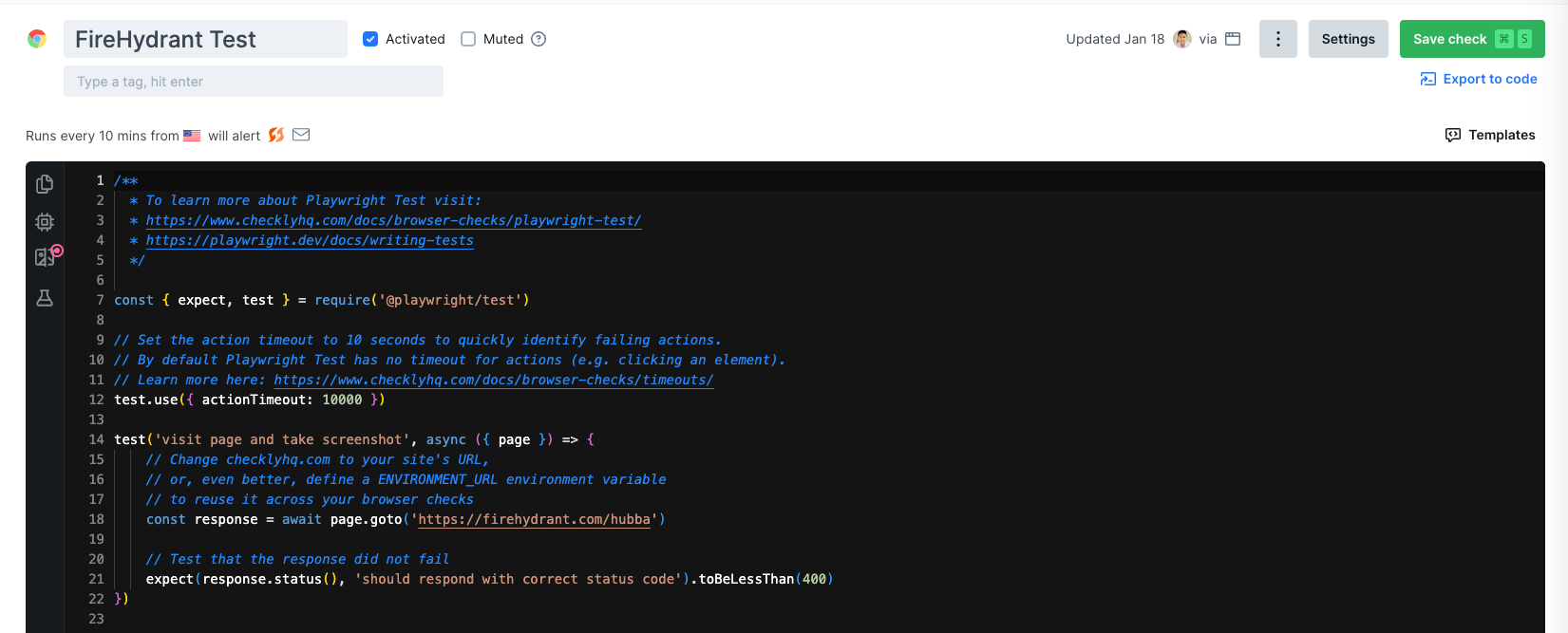
Deliberately failing the check
- Go back to your dashboard and click Run now. The dashboard should turn red to indicate the failed check. An alert should pop up in the default alerts channel you configured in Slack.
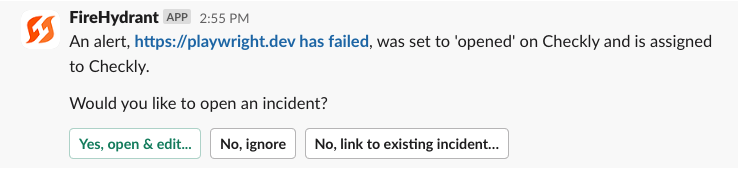
Click Yes, open & edit to open an incident from the alert
- Once the incident has been opened, you can return to Checkly and modify the script so that the check is passing again:
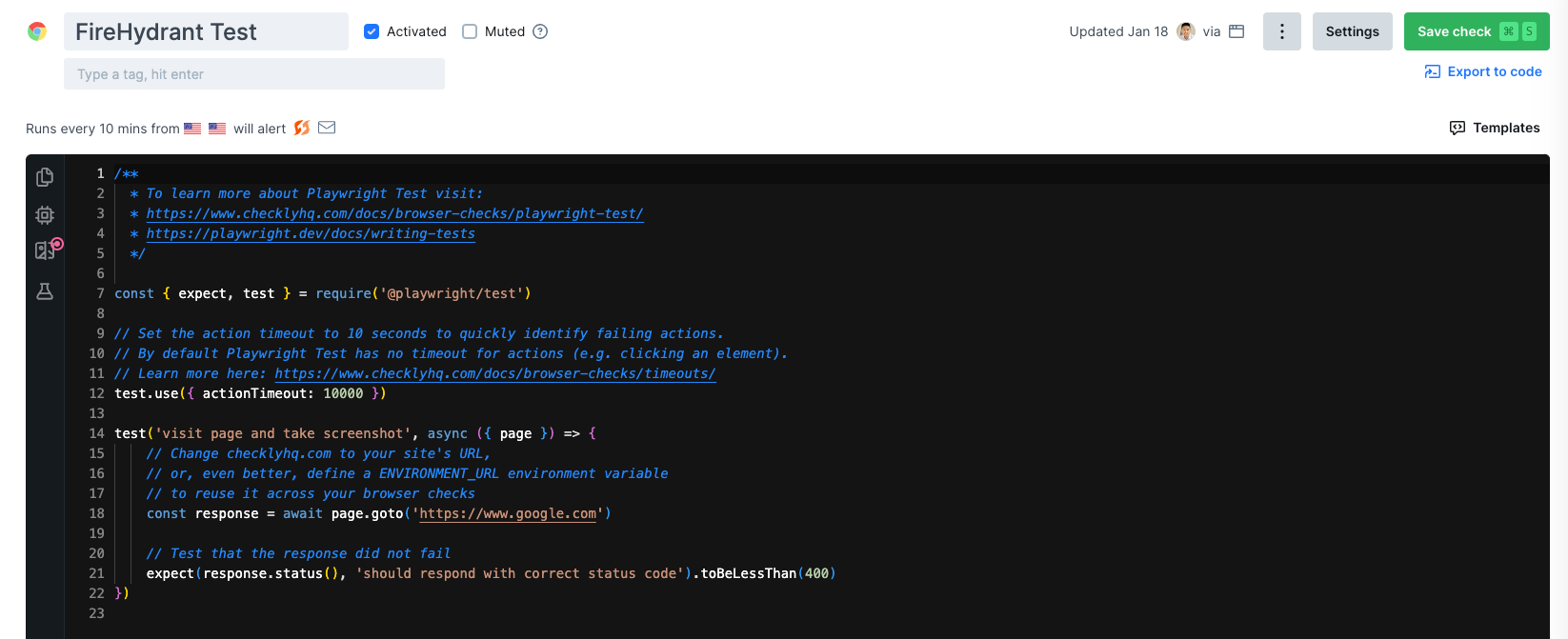
Deliberately passing the check
- As soon as the check runs again and passes, the incident started in FireHydrant will automatically resolve.
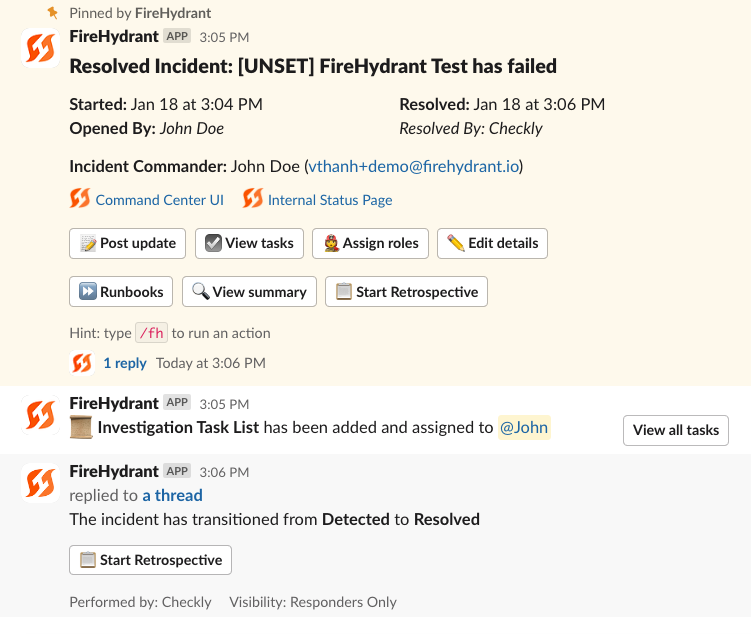
Incident automatically resolving once the next check passes
Uninstalling the integration
To uninstall, navigate to the integration tile for Checkly on the Integrations page, and at the very bottom, locate Uninstall Checkly button.
Once it's removed from FireHydrant, remember to remove the Alert in Checkly.
Next Steps
For more information on unlocking useful features via automation, check out the following articles:
- See how Alert Routing can streamline your incident management process
- Reduce the manual work required by leveraging Runbook automation
- Turn outages into learning opportunities with Retrospectives and Analytics
- Learn how to get started with FireHydrant either as an admin or as a responder via Slack or FireHydrant's web interface
Updated 14 days ago
