Resolving Incidents
Once you've fully fixed issues and feel comfortable closing out the incident, it's time to Resolve the incident.
From Slack
In Slack, you can run the /fh resolve command. This aliases to the /fh update modal, but it sets the Milestone to Resolved for you. Alternatively, you can run /fh update and change the Milestone to Resolved yourself and click "Update."
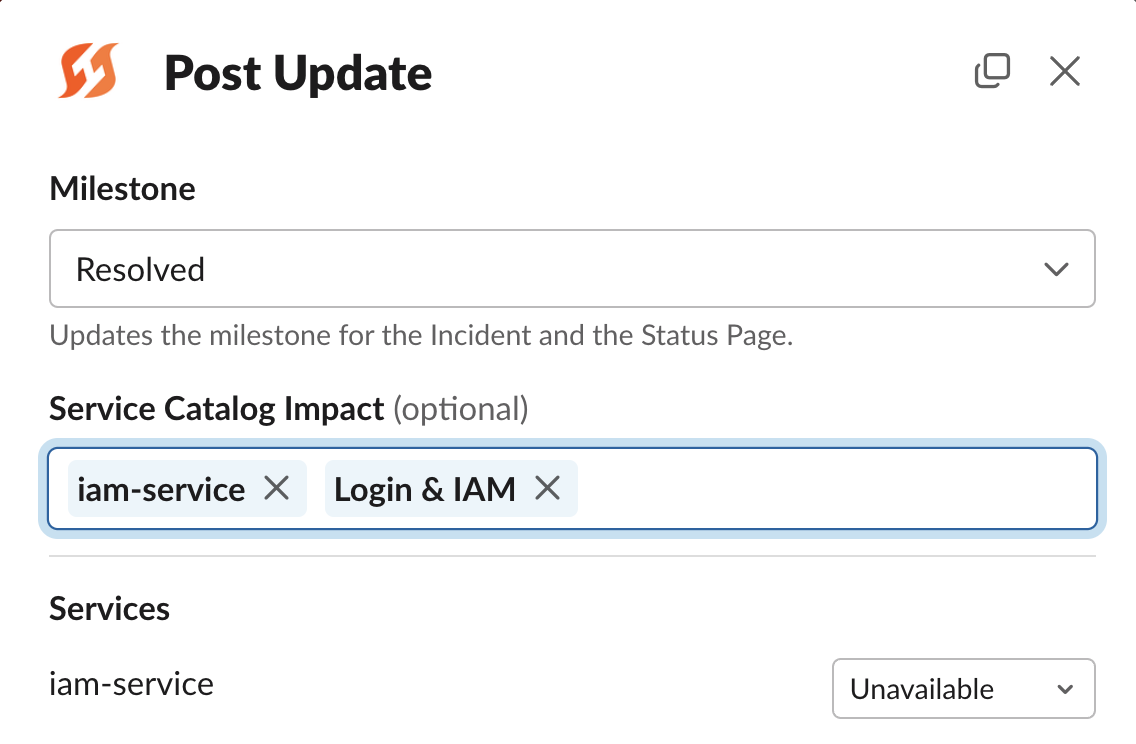
/fh resolve aliases to /fh update but sets the Milestone to Resolved for you
From Command Center
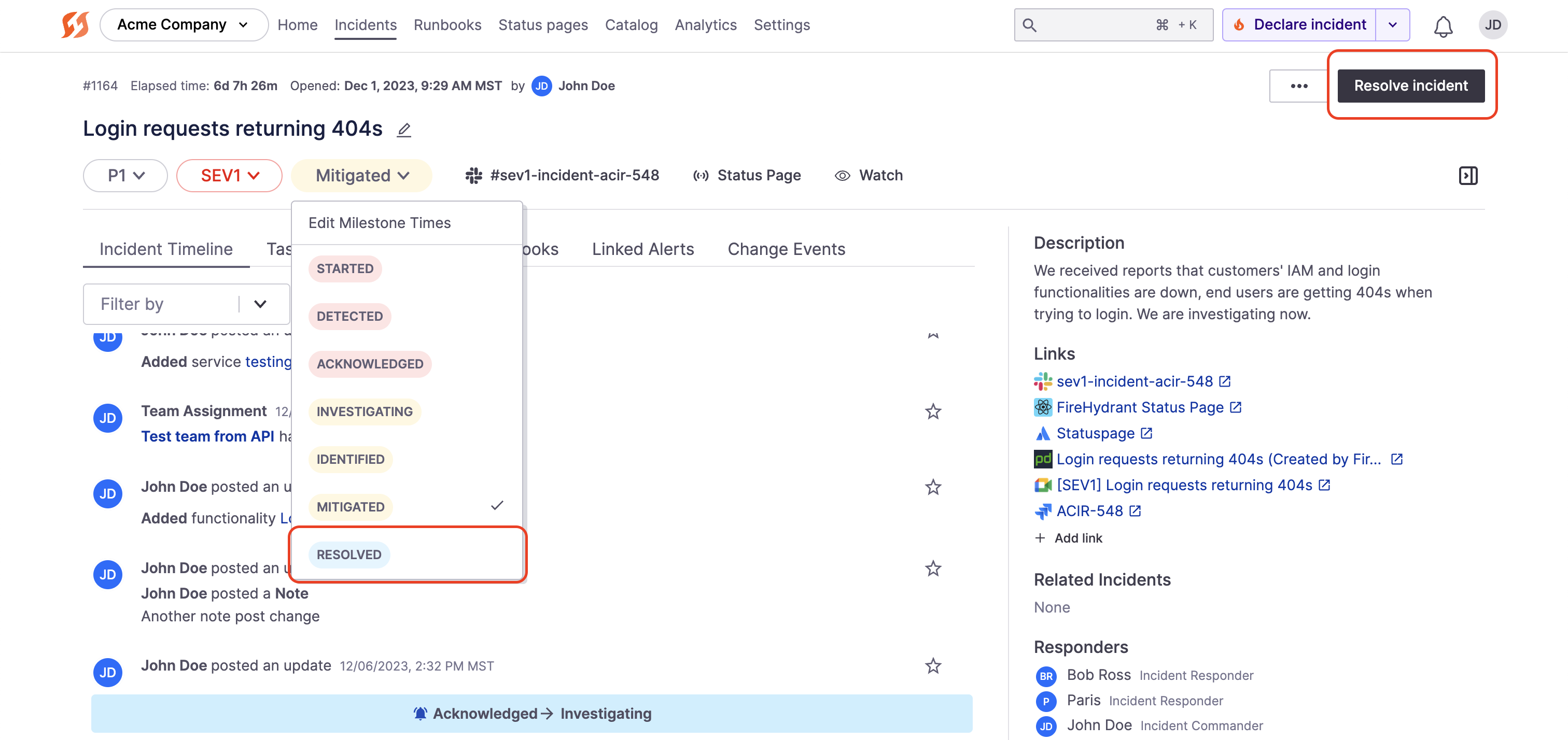
Resolve button and milestone dropdown in the Command Center
In the Command Center, you can click the "Resolve incident" button as well as transition the Milestone to Resolved by clicking on the dropdown. Both will close out the incident and log the appropriate timeline events.
Conditions and Runbooks
Resolving the incident will halt most Runbook steps. The exception to this is if any of your steps have been configured for Resolution and post-resolution conditions (e.g., When Incident Milestone is Retrospective Completed, for example).
So, for example, if you have a Runbook step that automatically runs every 30 minutes to remind your Incident channel to post updates, that step will automatically cease repeating when you resolve the incident. If you don't want this, then ensure you have explicit conditions in there, such as "If current milestone is one of... t all of them, including Retrospective Started and Retrospective Completed]".
".
See Incident Milestones and Runbooks Basics for more information.
Post-Resolution Status Updates
Status update notes and messages now continue to be posted to Slack, Microsoft Teams, and Status Pages even after an incident is resolved. This allows teams to receive ongoing updates throughout the entire incident lifecycle, including post-resolution communications.
This is particularly useful for:
- Notifying stakeholders about final resolution details
- Sharing retrospective findings or follow-up actions
- Providing closure updates to customers via status pages
- Maintaining complete communication transparency from start to finish
To post updates after resolution, use the same update commands (/fh update in Slack) or the Command Center interface as you would during an active incident.
Next Steps
- Look at Conducting Retrospectives and see how FireHydrant keeps your responders focused when reviewing incidents
- Read more about Runbooks Basics and how automation and conditions work in FireHydrant
- Learn about Archiving Incidents, Reopening Incidents, or retroactively logging past incidents
Updated 28 days ago
