Linking On-Call Schedules to Teams
Note:This page details instructions for 3rd-party alerting providers like Opsgenie, PagerDuty, and VictorOps. For information about FireHydrant's alerting platform, Signals, visit Introduction to Signals.
FireHydrant can integrate and directly pull people from your escalation policies and on-call schedules if you use an alerting provider.
Prerequisites
Currently, FireHydrant supports the following providers:
Ensure you have one of these providers set up and configured for your FireHydrant account.
Set on-call schedules in FireHydrant Teams
-
Navigate to Settings > Teams.
-
From here, you can either + Add team or find the team you'd like to edit, click into it, and then Edit team.
-
In the Memberships section of the page, click on the Member name dropdown. Along with the users from your FireHydrant organization, you will also see your PagerDuty, Opsgenie, or Splunk On-Call (VictorOps) escalation policies.
-
When you select an on-call schedule as a member, the person who is on-call for that schedule at the time of the Team's assignment to an incident will be the user brought in to said incident.
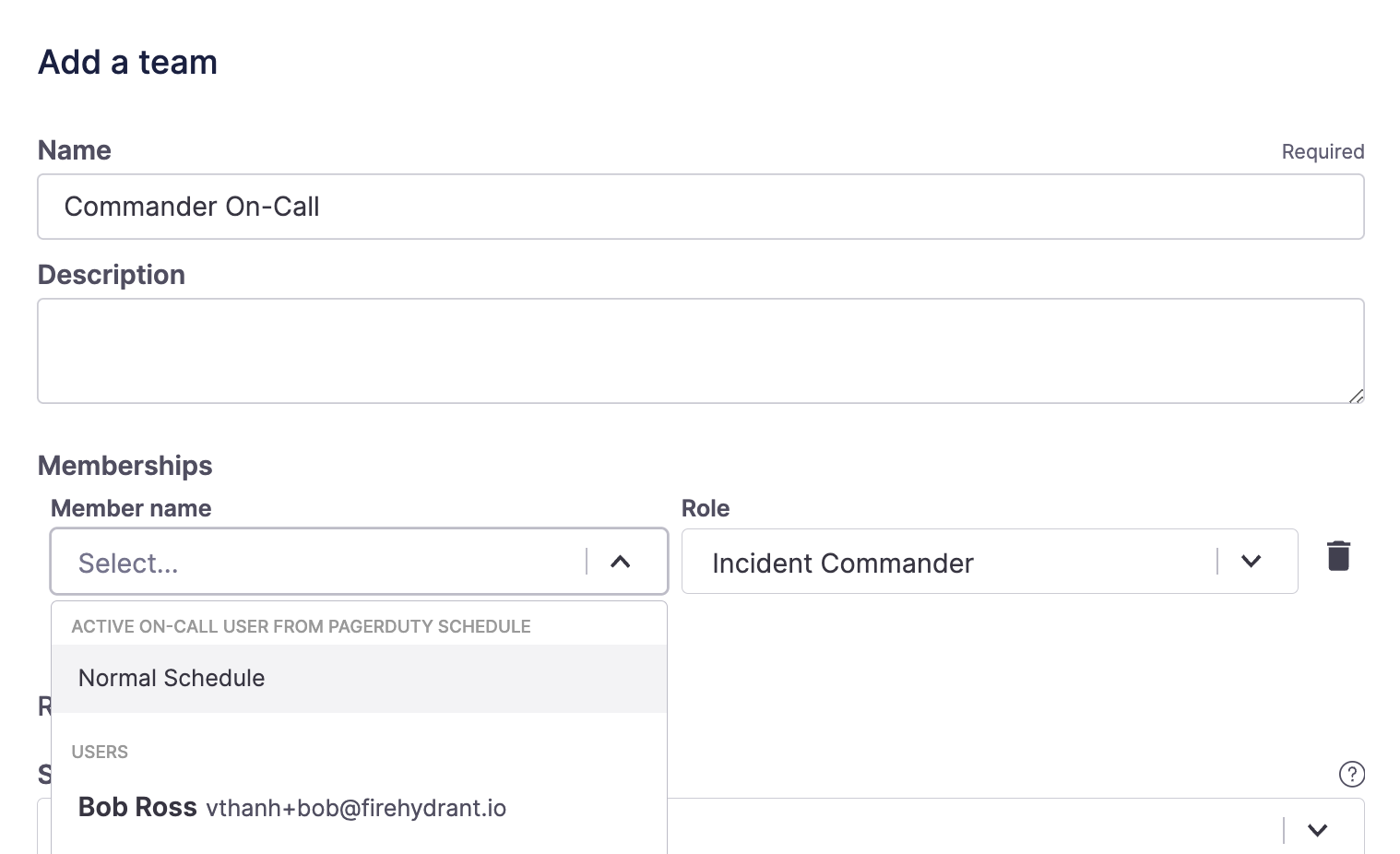
Selecting a schedule or escalation policy as a team member
-
-
Under Role, select a role to assign this on-call user to.
-
Make other changes to the team as needed, and click Create team or Save changes.
Other Important Notes
- The on-call user must also have an account in FireHydrant, and email addresses between the apps must match for FireHydrant to pull them into the incident channel.
- Changes, such as deletions or additions of on-call schedules or escalation policies, aren't automatically detected by FireHydrant. If, for example, you add a new on-call schedule to your alerting provider, you will need to go to the integration settings for said alerting provider and click Refresh Schedules before that new schedule shows as an option in the dropdown in other parts of FireHydrant (like Teams configuration).
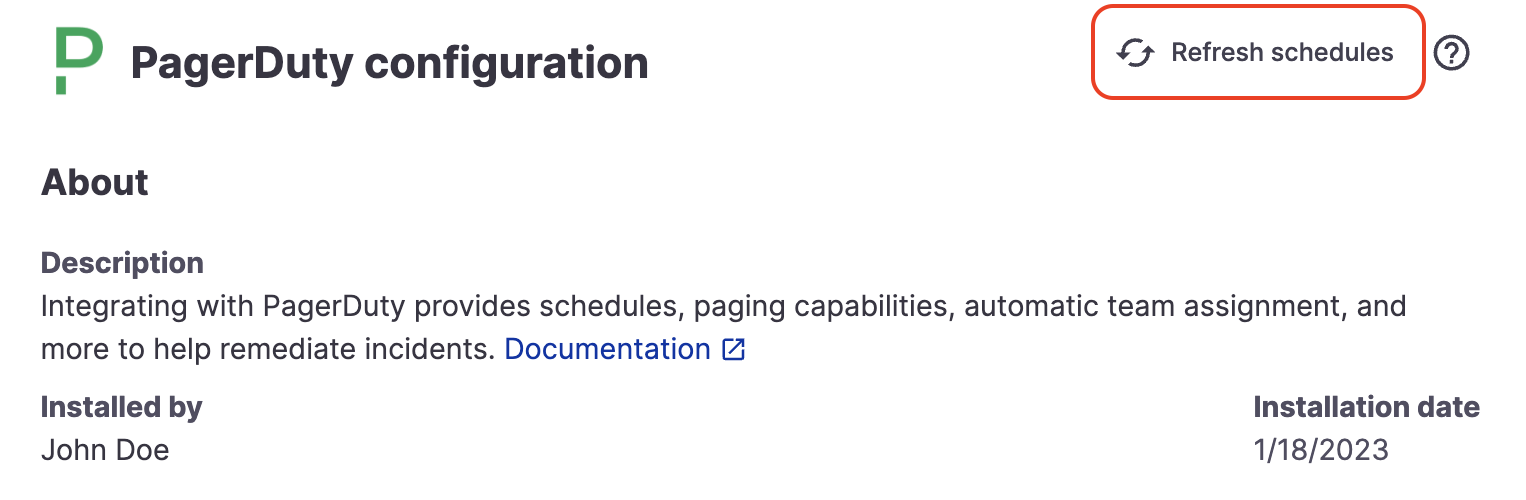
Refresh schedules button on PagerDuty. This button is present on all alerting integrations' pages
Pulling in on-call responders
Once you've completed the above steps, FireHydrant will automatically pull in whoever is on-call when the Team is assigned to an incident. This will work regardless of whether the team was manually assigned or automatically as part of Runbooks or Service Catalog settings.
Note:For OpsGenie, FireHydrant only invites the user on the Primary rotation layer when a team is assigned
Updated 17 days ago
