Webex
Note:Cisco Webex integration is available to Pro and Enterprise tier customers.
FireHydrant supports automated Webex bridge creation, so your responders always have a meeting ready for incident response.
Prerequisites
- You'll need Owner permissions in FireHydrant to configure integrations
- You'll need a generic service account/user with administrative privileges
Note:FireHydrant recommends using a generic admin account/user in Webex to authorize this integration. This is to prevent potential problems arising from any named user account's decommissioning in the case of e.g., departure.
Configuring Webex integration
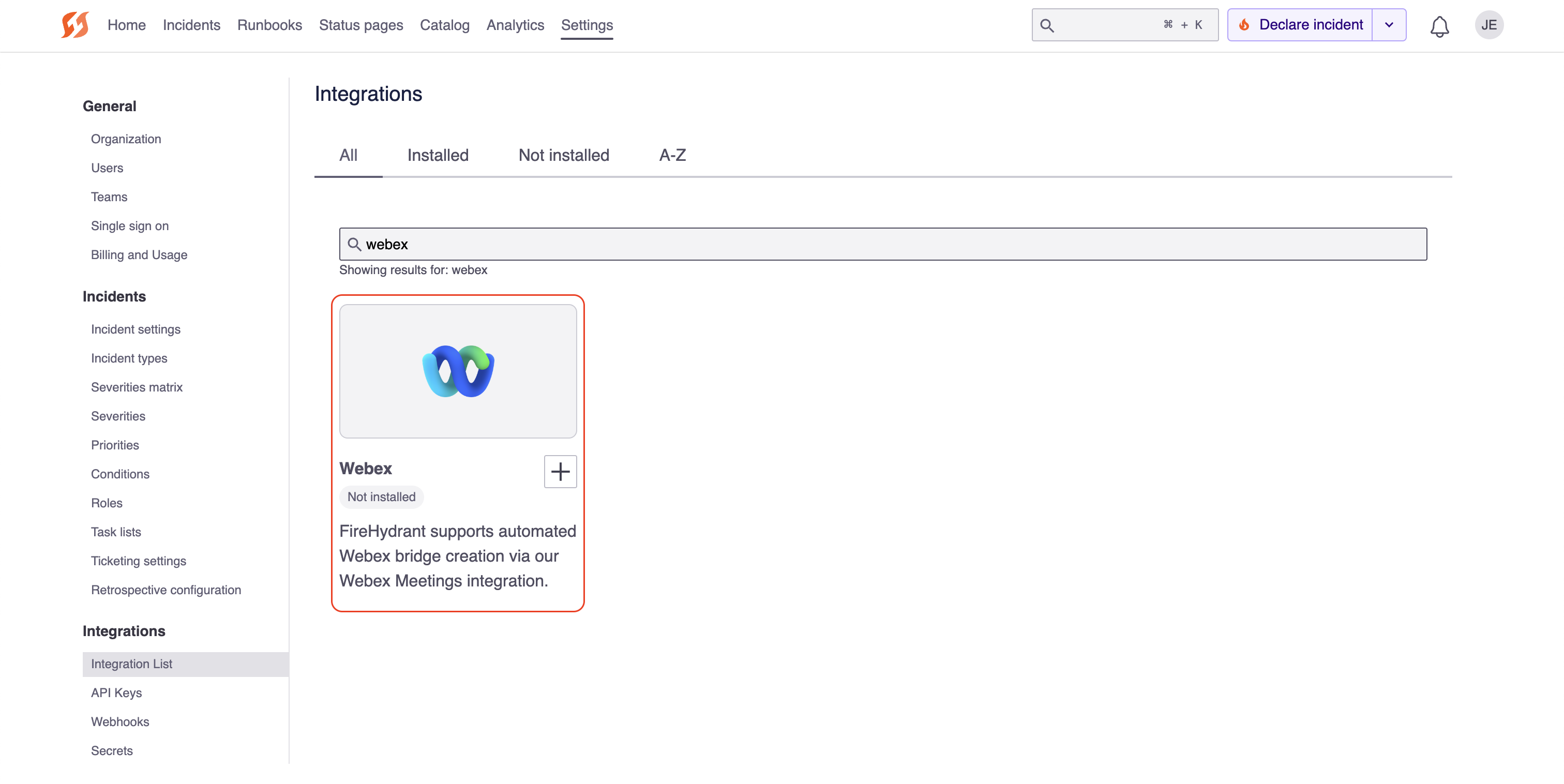
Webex tile in the integrations page
- Go to FireHydrant's Integrations page search for the Webex app. Click the '+'.
- Click Authorize Application. This will take you to a Webex login page.
- Provide the Webex credentials and sign in. You're all set!
Next Steps
- Add the Create a Webex Meeting step to your Runbook(s) so you can automatically have a meeting bridge ready to go on every incident
- Explore our other integrations
Updated 22 days ago
