Publish to Status Page (FireHydrant)
During incidents, it's crucial to post updates to external stakeholders.
Prerequisites
- You will need to have a FireHydrant status page configured
Configuration
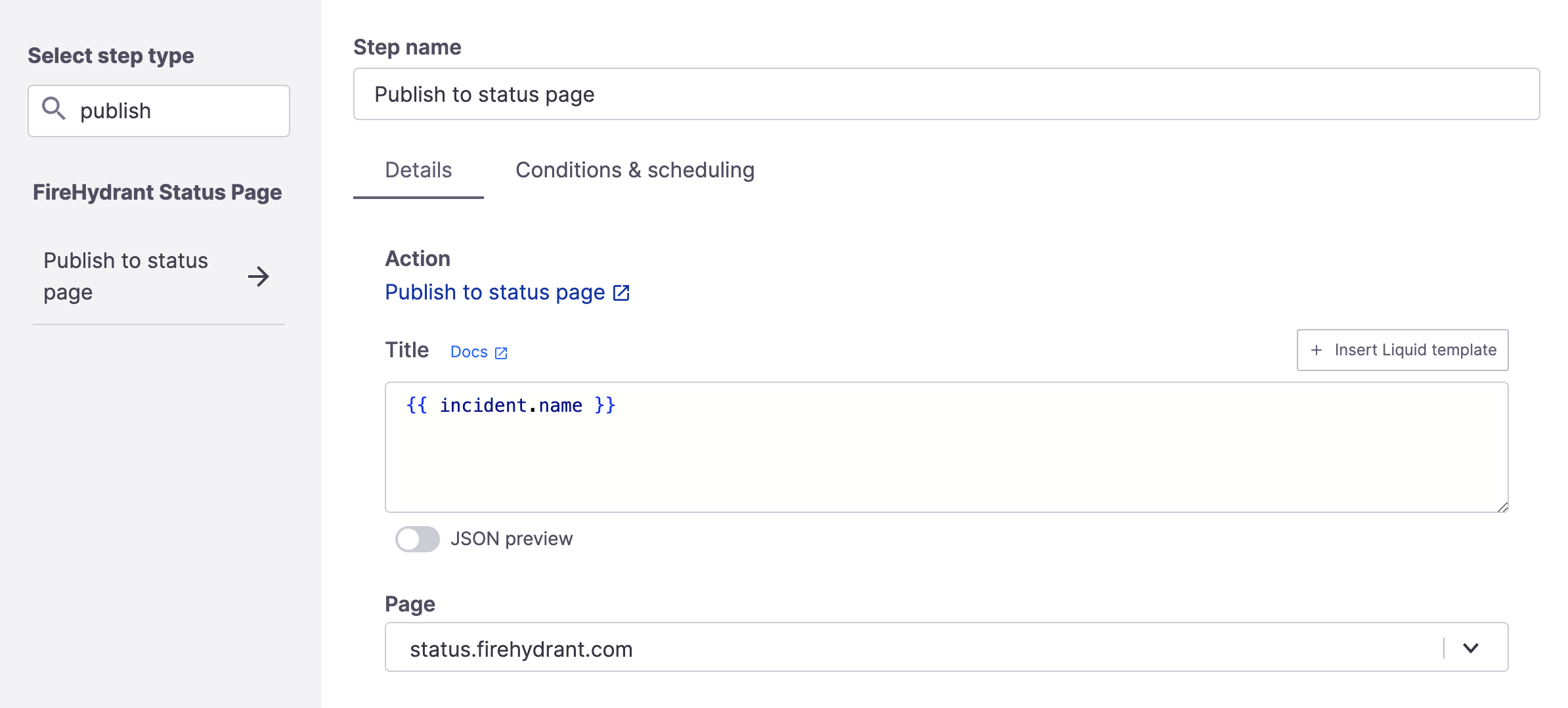
Publish to status page (FireHydrant) step
To add this step:
- Go to Create/Edit a Runbook and click "+ Add step."
- Search for "publish to status page" and then click the step.
- This step comes with two configurable fields:
- Title - The title of the incident. This field supports Template Variables.
- Page - The FireHydrant status page you want to post to.
- (Optional) You can also configure conditions for when this Runbook step will execute.
- Click "Add step" and then "Save runbook."
Runbook Execution
If this step executes, FireHydrant will post the incident onto your configured FireHydrant status page.
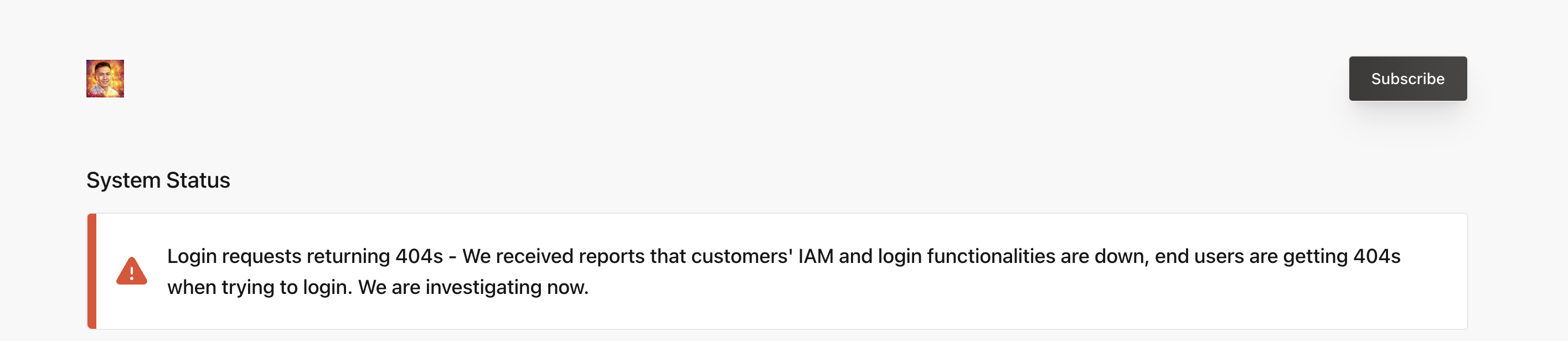
Example incident posted to a FireHydrant status page
Additionally, When you mark Service Catalog components impacted on an incident, FireHydrant will automatically mark the corresponding components on the status page if they are displayed there.

A specific component is marked as impacted on days with incidents
Updated 20 days ago
