AI-Powered Incident Summaries
Incident Summaries provide immediate, clear insights into incidents, streamlining the response process and enhancing team coordination. These summaries are designed to quickly onboard new responders and maintain ongoing situational awareness for all team members. With our new Audiences feature, summaries can now be tailored to meet the specific needs of different stakeholder groups.
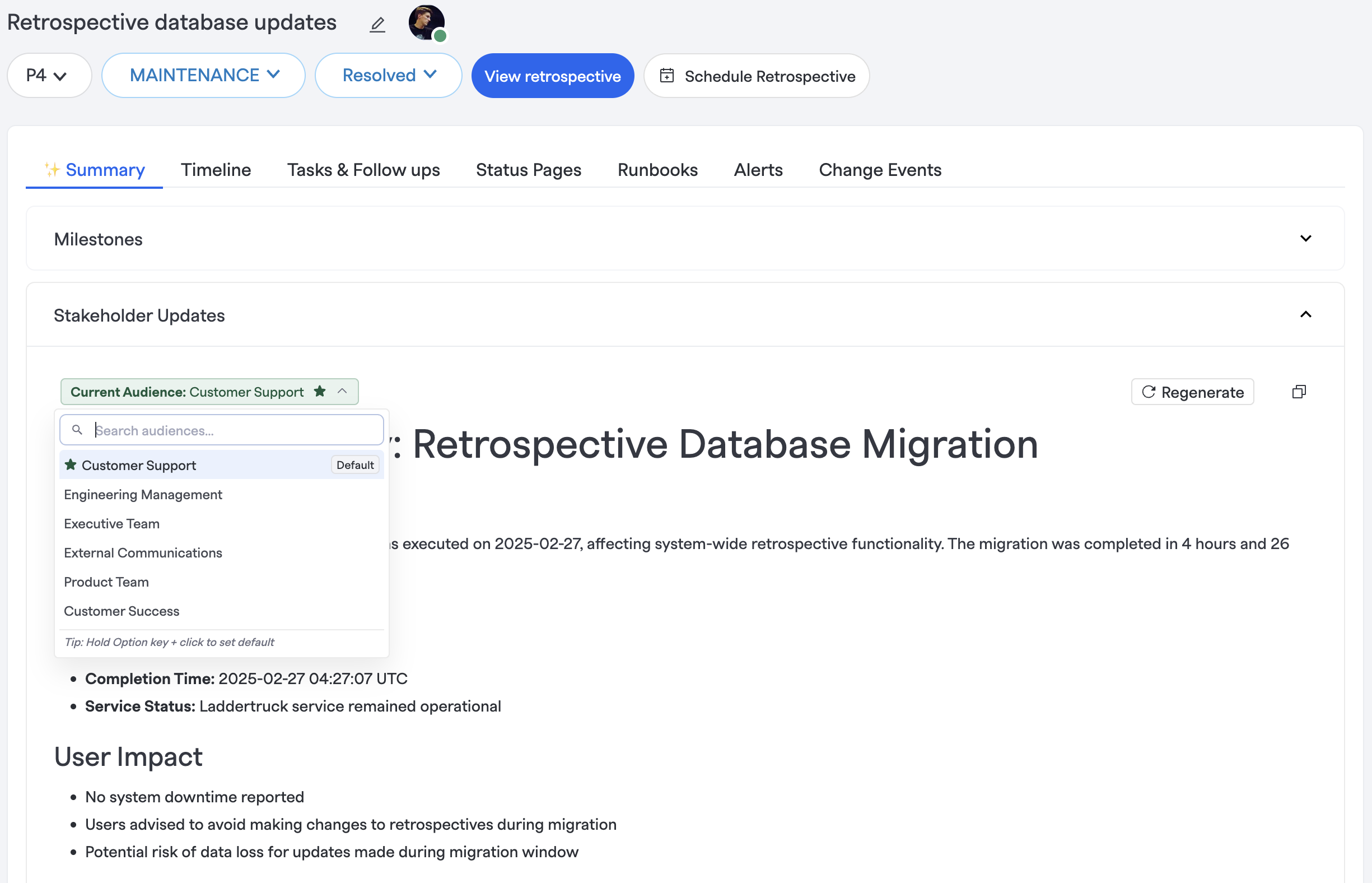
Key Features
- Automatic Generation: Summaries are created as soon as an incident is declared, providing key information right from the start.
- Comprehensive Coverage: Includes vital details such as incident status, customer impact, key timelines, and the roles of responders involved.
- Continuous Updates: Summaries are dynamically updated to reflect the latest incident developments.
- Universal Access: Available to everyone in your Slack workspace, they don’t need a FireHydrant account.
- Stakeholder-Specific Information: Deliver tailored incident information to different stakeholders based on their roles and needs.
- Customizable Templates: Configure audience-specific templates using Liquid templating for consistent communication.
- Audience Management: Organization Owners can create, configure, and manage audience settings through the FireHydrant UI.
- Self-Management: Team members can self-manage their audience membership for personalized incident updates that apply best to them.
Accessing Summaries
Through the /fh summary Command
/fh summary CommandUse the /fh summary command within a given incident channel to view the most current incident summary at any moment.
Users are able to select any configured audience directly from the Slack modal to regenerate the summary for their purpose.
Automatic Whisper Messages for New Responders
When new responders* join an incident channel, they automatically receive a whisper message with the incident summary, providing immediate context.
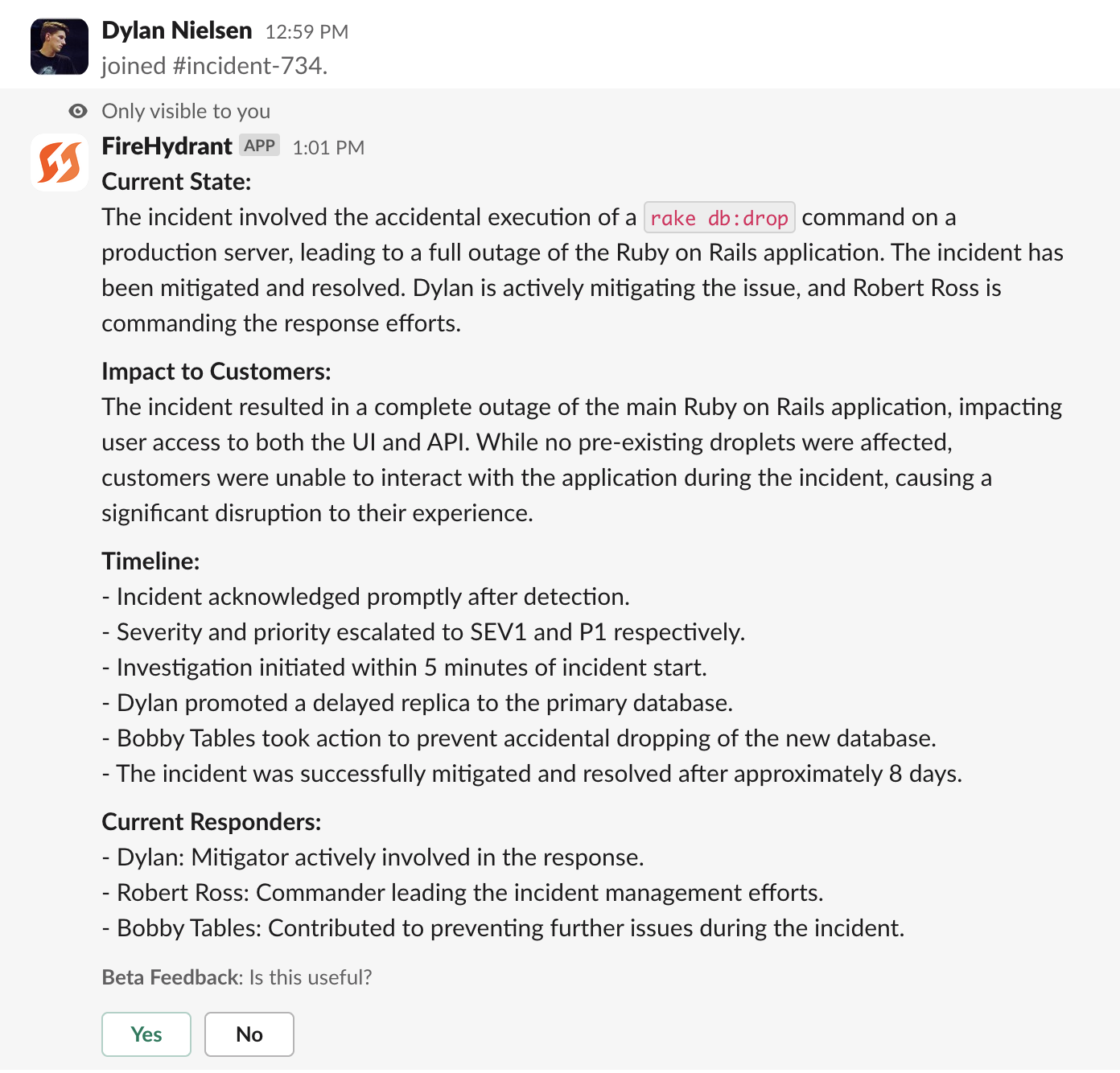
*Note:This does not include the very first responder who joins a Slack channel, only subsequent joiners.
The Web UI Summary Tab
The Summary tab in the FireHydrant web UI offers a detailed view of the incident summary alongside an updated milestone view and a compilation of all previous status updates. Summaries on this page have some additional functionality.
- Regenerate: Refresh the summary to incorporate the latest developments in the incident if something feels stale or incorrect.
- Audience Selection: View incident summaries tailored to specific audience groups.
Configuring Audiences
Audiences can be added and modified in the Audience page. FireHydrant comes with a default Audience that can be modified as needed. When configuring an Audience there are a few things to keep in mind
- Templates: FireHydrant provides templates for commonly used Audiences. These include Customer Support, Executive Team, and Security. Selecting a template still allows you to make additional modifications to the Audience.
- Default: This will set a given Audience to be the default for users that have not selected their own default audience.
- Slug: The Audience slug is the way that a given Audience will be referenced in Liquid Templates. You can use Audience data in runbook steps easily with
{{ incident.audiences.AudienceSlug.content }} - Key Insights: These sections give you the ability to add additional fields that will be generated by the FireHydrant AI. Insight fields are accessible as individual values in Liquid via
{{ incident.audiences.AudienceSlug.details.InsightSlug.content }}- Prompt: This is the prompt that FireHydrant will use to generate the given insight. Prompts can be quickly added by clicking the ✨ button
- Data Settings: You can designate specific context items that you want to be included in the evaluation of the summary. This can help decrease the amount of context passed to the summary model, increase fidelity of certain details.
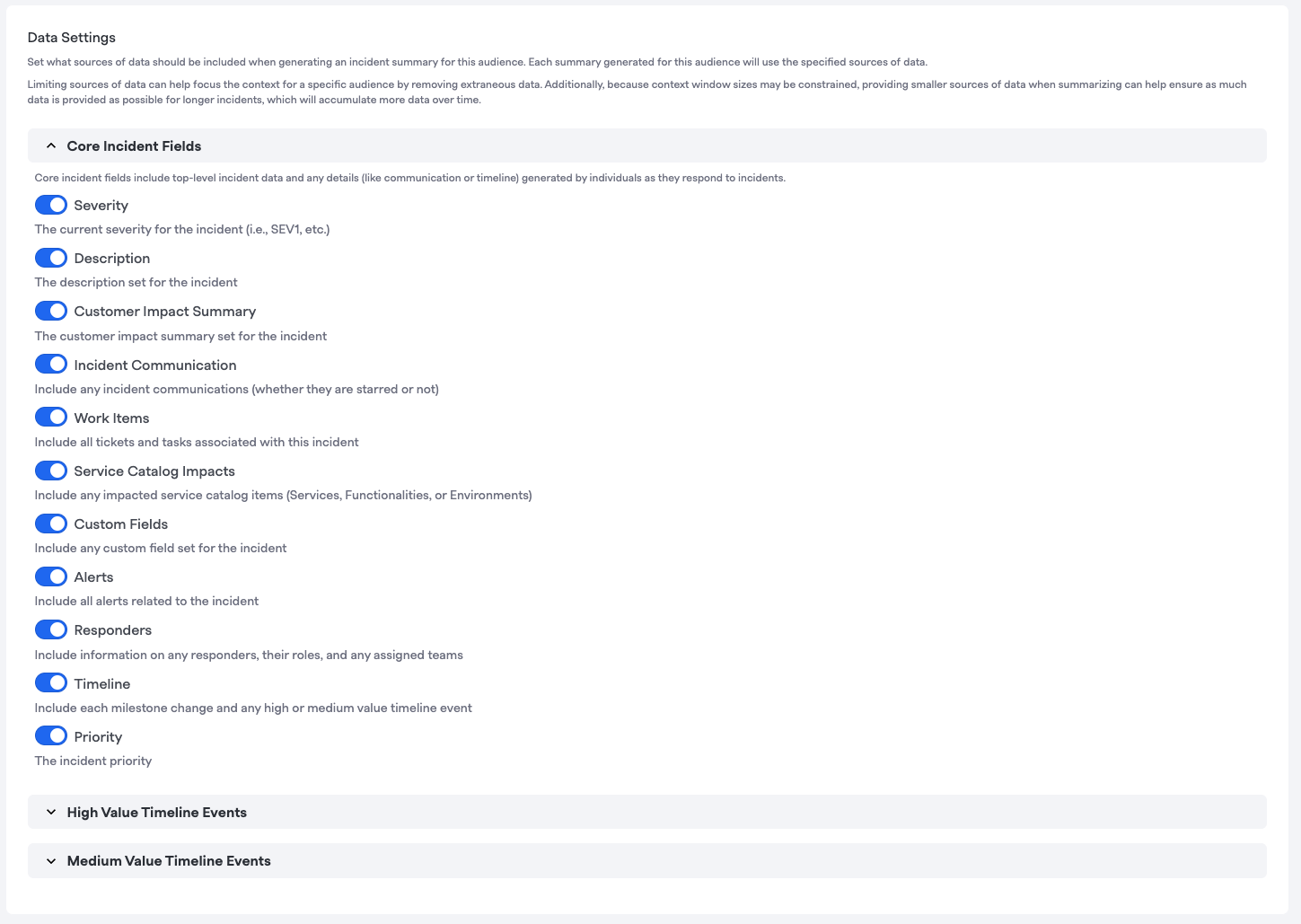
Best Practices
-
Integration with Signals: For teams using Signals, integrating alert data into your summaries can provide a more detailed and informative overview for responders joining an incident in the first critical minutes. While we include information from other alerting providers, Signals summaries have the benefit of all of the additional information from escalation path, alert rules, and event grouping.
-
Prompt Tuning: FireHydrant will use the name and description of a given Audience to tailor the output details as best as possible. Additionally, the prompt for each insight is generated from the prompt name and prompt field allowing for continued tuning of verbosity, tone, and more.
-
Quickly Getting Liquid Details: Once you have configured an Audience, you can get Liquid formatted details by clicking on the 📋 button next to any field in the Audience Configuration
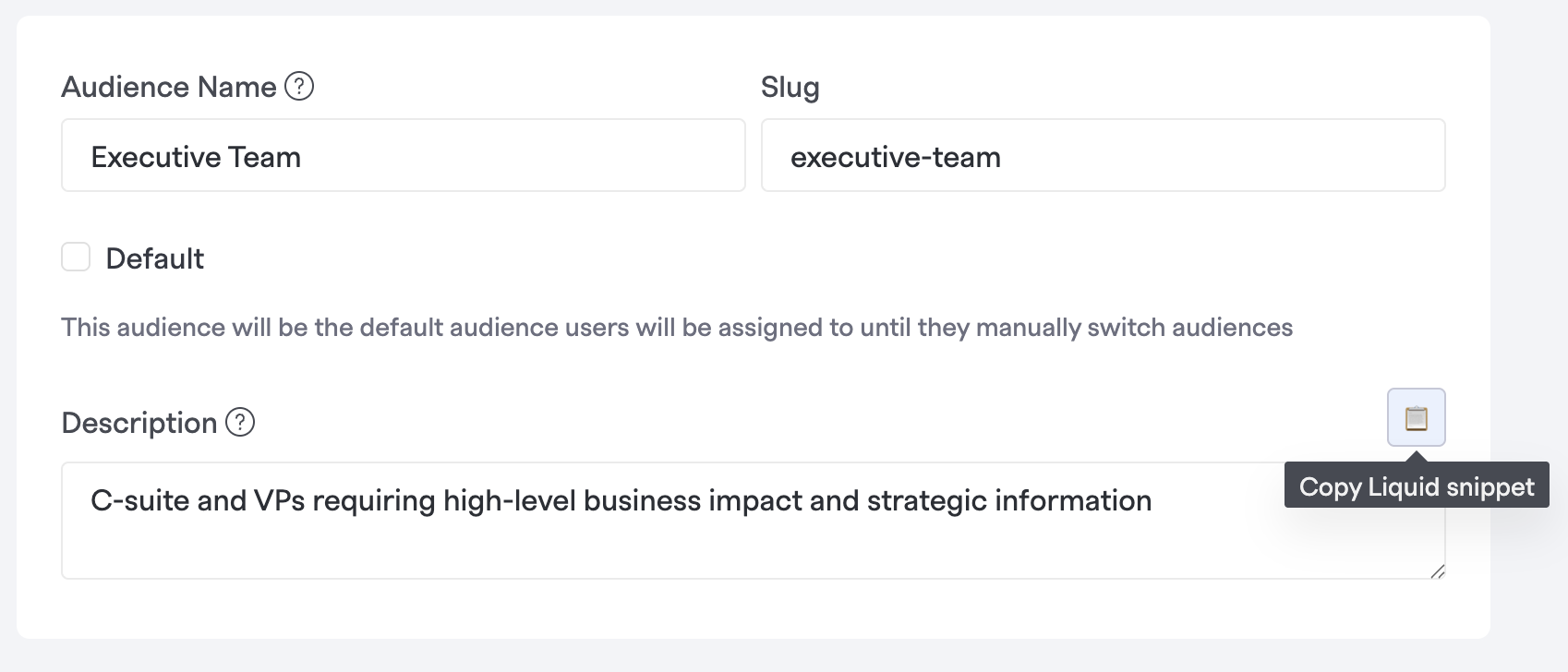
Updated 24 days ago
