BugSnag
BugSnag provides error monitoring for your cloud applications. Use alerts from BugSnag to power incidents and notifications in FireHydrant.
BugSnag and SignalsIf you're looking to connect BugSnag to FireHydrant to create alerts in Signals, we encourage you to look at creating a Custom Event Source. This document describes Alert Routing, which will not trigger alerts/pages to users.
Configuration steps
-
First, authorize the BugSnag instance on FireHydrant's integrations page.
-
You'll see a webhook URL provided once you click Authorize Application.
-
From your BugSnag dashboard, use the gear icon to navigate to Project Settings, then click the Data Forwarding link.
-
On the Data Forwarding page, click Post to a Webhook URL and enter the URL shown on the FireHydrant BugSnag Integration page in the BugSnag modal.
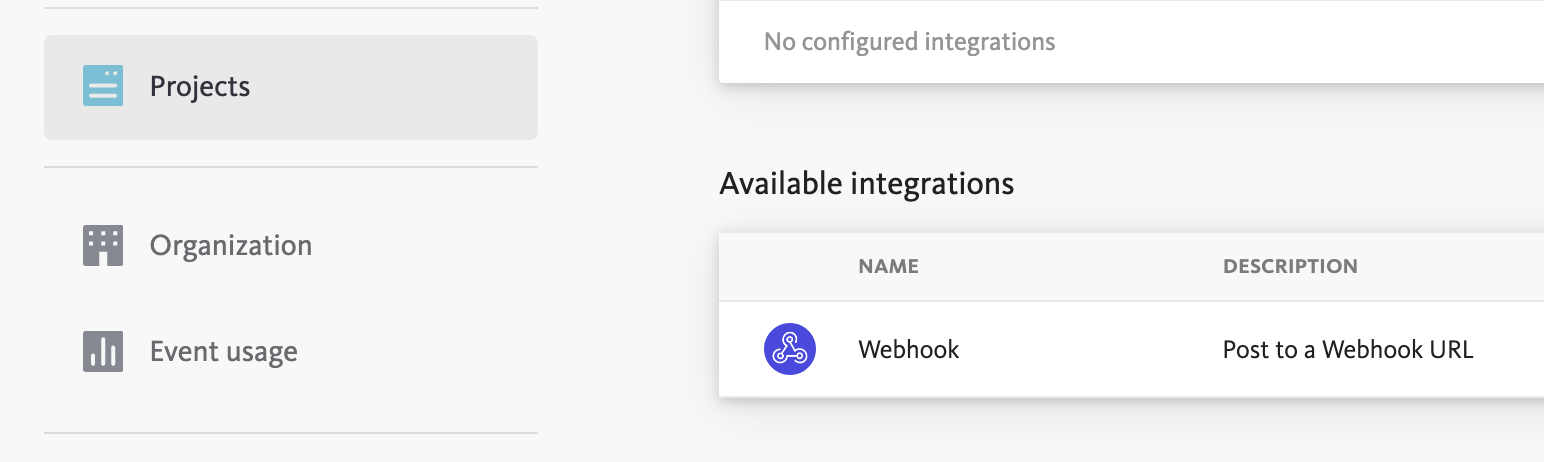
BugSnag data forwarding page
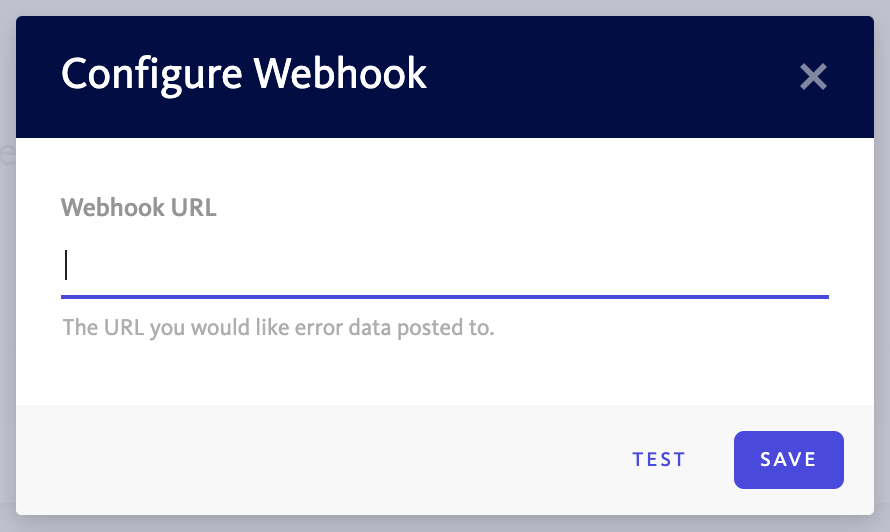
BugSnag webhook URL modal
- Click Saveor the Test link to send a test webhook to FireHydrant. You should see the webhook logged on the FireHydrant Bugsnag configuration page (in the integrations page where you originally got the webhook URL) under the Alert Routing tab.
Using Alert Routes with BugSnag
Once your BugSnag instance is configured, you can setup Alert Routes to take action on your alerts based on the data included in the alert. You can automatically open new incidents, send alerts to any Slack channel, log an alert in FireHydrant, or simply ignore it. To learn more, read about Alert Routing.
Updated 21 days ago
