Export Incident Retrospective Template(s) to Confluence
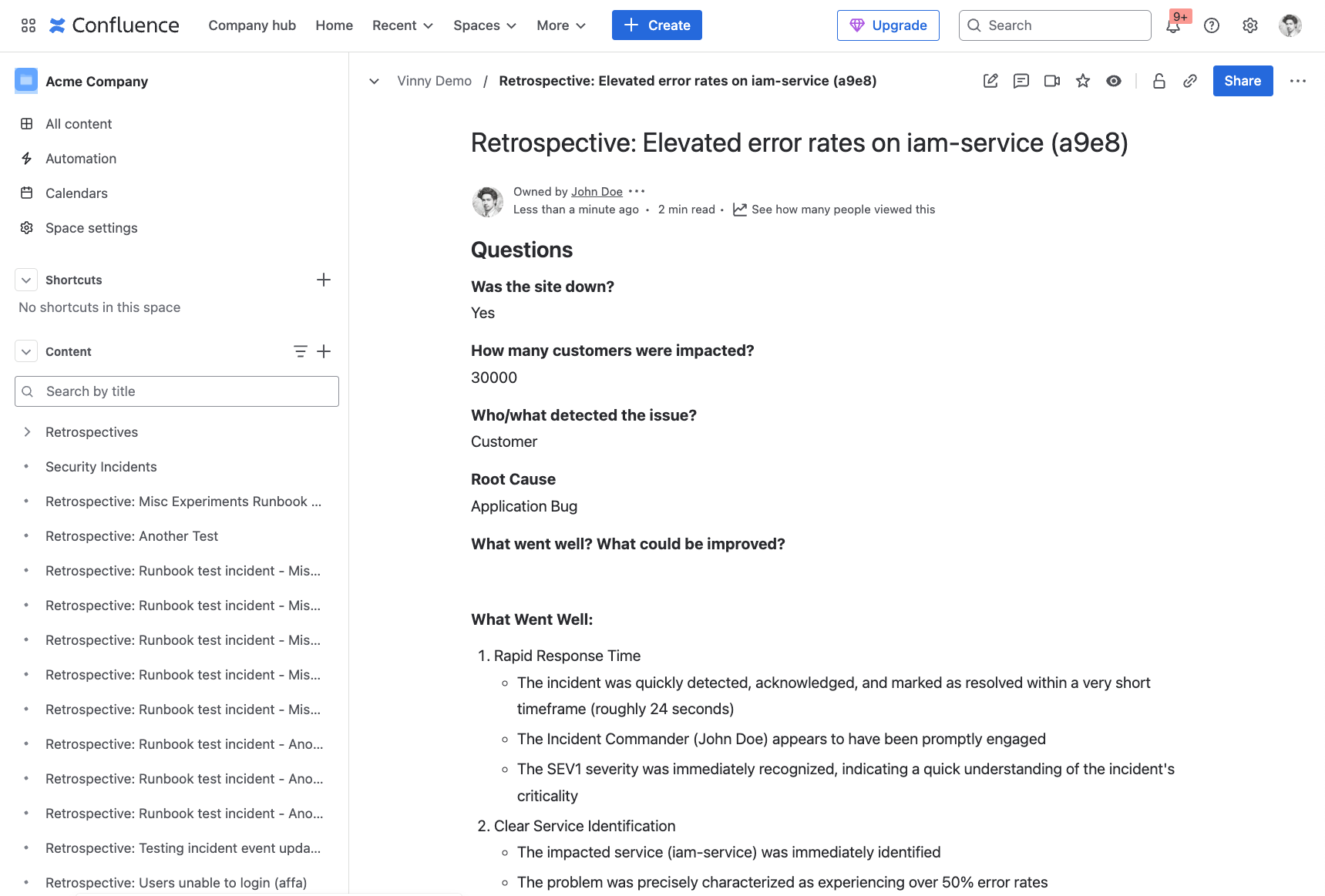
Example Confluence export
Prerequisites
Configure your Confluence Cloud integration if you haven't already.
Configuration
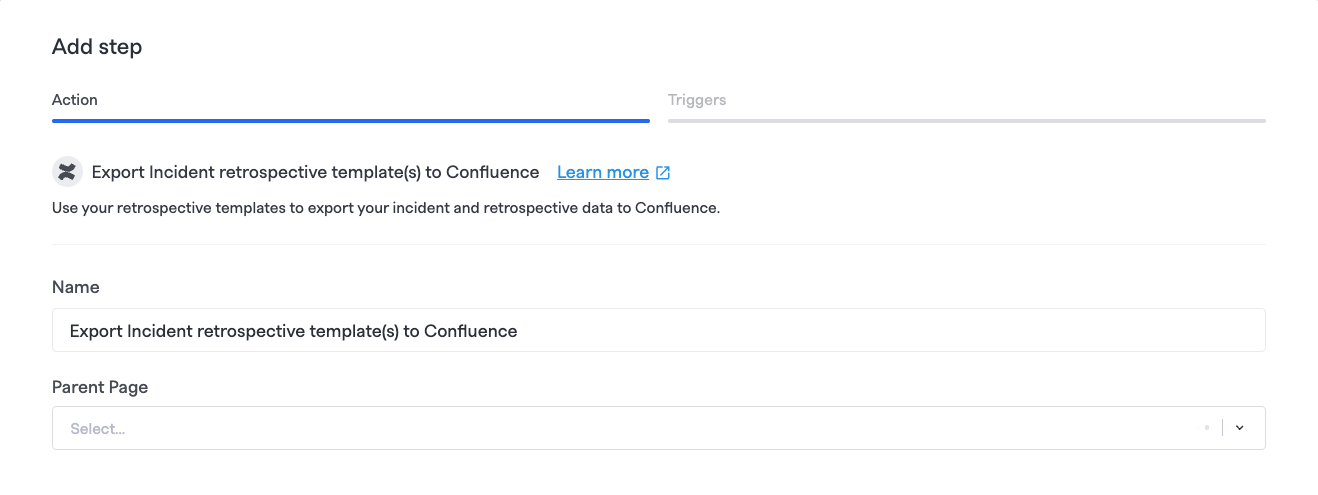
Export incident retrospective template(s) to Confluence step
This step is different than the Export Retrospective to Confluence step, which enables configuring and fully customizing the template or data exported to Confluence. Instead, this step exports your configured Retrospective Templates.
On the Conditions & scheduling tab, ensure settings are configured per your requirements. The default configuration is "When current Milestone == Retrospective Completed."
Note:If using in a Private Incident or private runbook, you must uncheck "Execute Automatically." For security and safety reasons, FireHydrant does not allow these retrospective steps to execute automatically for Private incidents, and you must set the step to execute manually.
Runbook Execution
Upon completion of Retrospective, the export step may take a few minutes to execute in Confluence. Once the export is complete, a link to the exported document will attach to the incident. You can find the links on the Incident view within the Links section or the Retrospectives view right at the top as well as under Resources > Links.
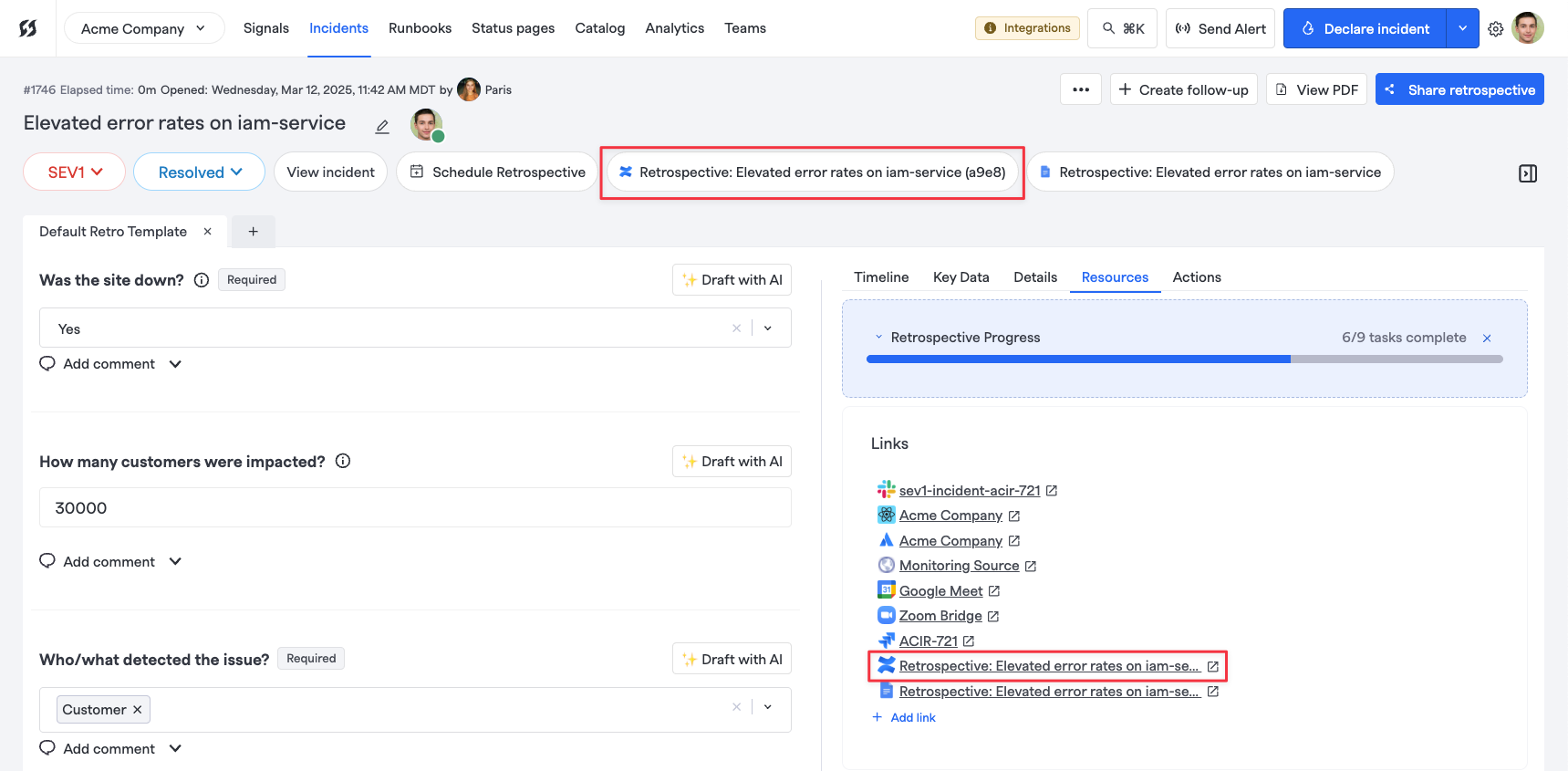
Retrospectives view with exported templates
Updated 18 days ago
